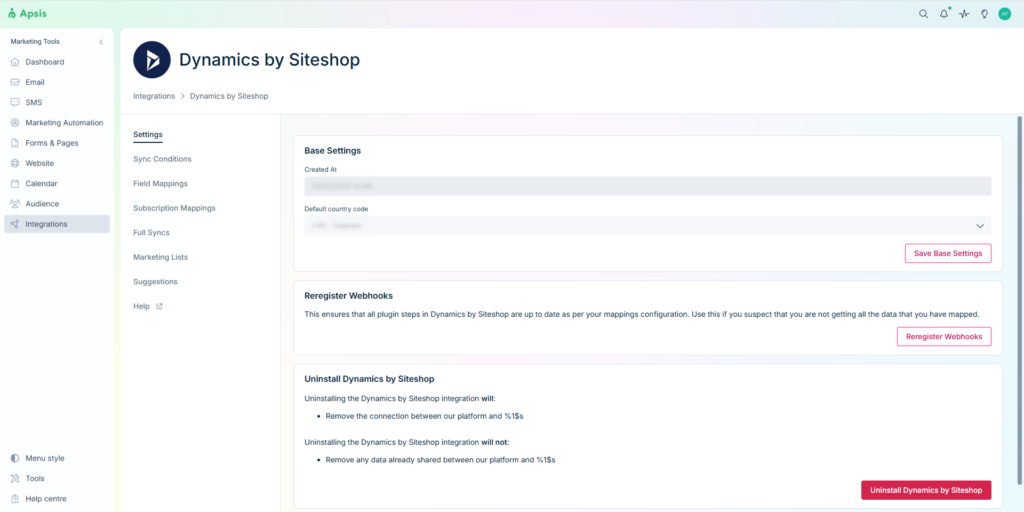Installation of Apsis One integration for Microsoft Dynamics 365
Preparation
Dynamics 365 Solution
A solution must be installed in your Dynamics 365 environment.
Contact Siteshop at info@siteshop.dk or via https://siteshop.eu/contact to get the solution.
Or install it from the App Source.
Azure Entra ID (Active Directory) access
Make sure you have the following information ready:
- Application (Client) ID
- Application (Client) Secret Value
- Your Dynamics 365 Domain/URL (e.g. https://siteshopaps.crm4.dynamics.com)
A guide to finding this information can be found here.
Application User privileges
The Application User requires some privileges for the app to function, the necessary privileges are:
| Privilege | Name | Access | Comment |
|---|---|---|---|
| Tables -> Customization -> Solution | solution | Read | To create the custom webhooks from our solution. |
| Tables -> Customization -> Publisher | publisher | Read | To create the custom webhooks from our solution. |
| Tables -> Customization -> Sdk Message Processing Step | sdkmessageprocessingstep | Create, Read, Write, Delete | To interact with the webhooks. |
| Tables -> Customization -> Sdk Message Processing Step Secure Configuration | sdkmessageprocessingstepsecureconfig | Create, Delete | To create a secure storage in CRM. (nb. in the future we might require read/write). |
| Tables -> Marketing -> Marketing List | list | Read | To sync marketing lists. |
| Tables -> Custom Tables -> ApsisOneWebhookRetry | siteshop_apsisonewebhookretry | Read, Write, Delete | Table added by the solution. |
| Tables -> Core record -> Contact | contact | Read, Write | To sync data to Apsis One and consent to CRM. |
| Tables -> Core record -> Account | account | Read | OPTIONAL |
| Tables -> Core record -> Lead | lead | Read, Write | OPTIONAL |
| Miscellaneous -> Bulk Delete | prvBulkDelete | Privilege Level | To clean up when necessary. |
Installation
Integration installation
Go to the Siteshop installation site and type in the information.
Once finished, you’ll get your API Key. It will be used later in this process. It must be stored securely and kept secret, as it gives access to the integration.
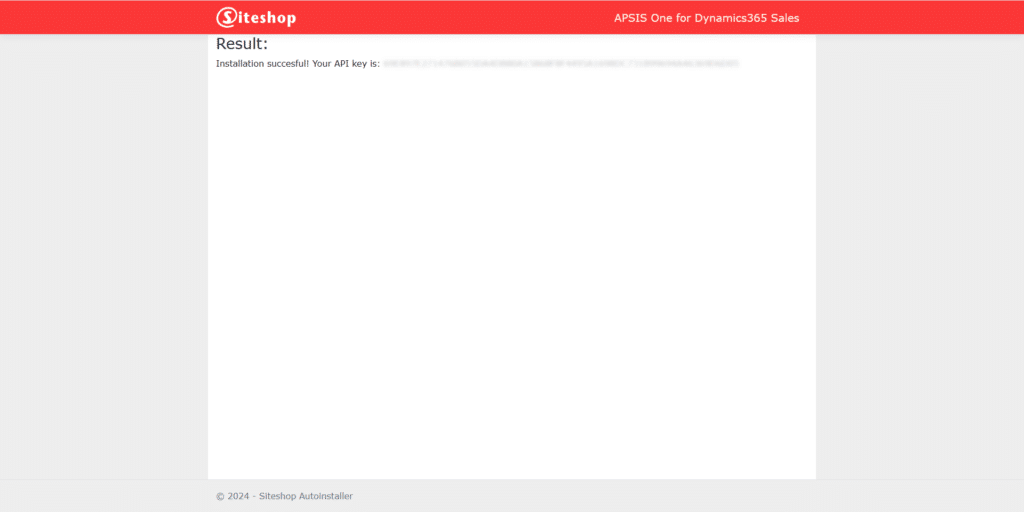
Connecting Apsis One
Log into Apsis One. Head to the Integrations tab, and connect to Dynamics by Siteshop.
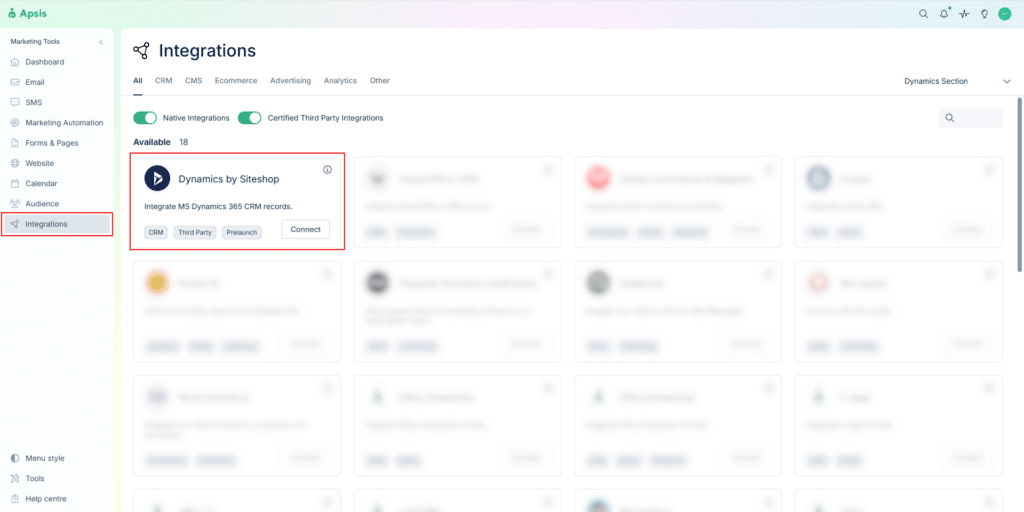
Enter the following:
- URL
- https://dynamics.apsisone.siteshop.eu
- API Key
- The API Key from previously
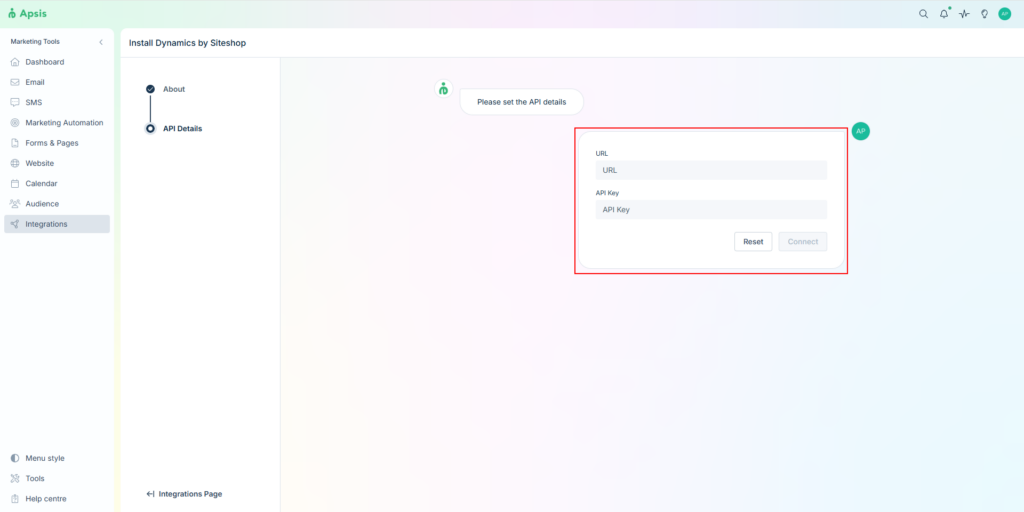
The integration is now installed, and is ready to be configured.