Installation of e-conomic Sync, for SuperOffice
Last updated on: 13/11/2023
Please note, you must be a SuperOffice administrator to install and configure this app.
Fast and easy installations guide
Begin by locating and clicking on “e-conomic Sync” in the SuperOffice App Store.
You can also access the page through this link: https://appstore.superoffice.com/siteshop-aps/e-conomics-sync
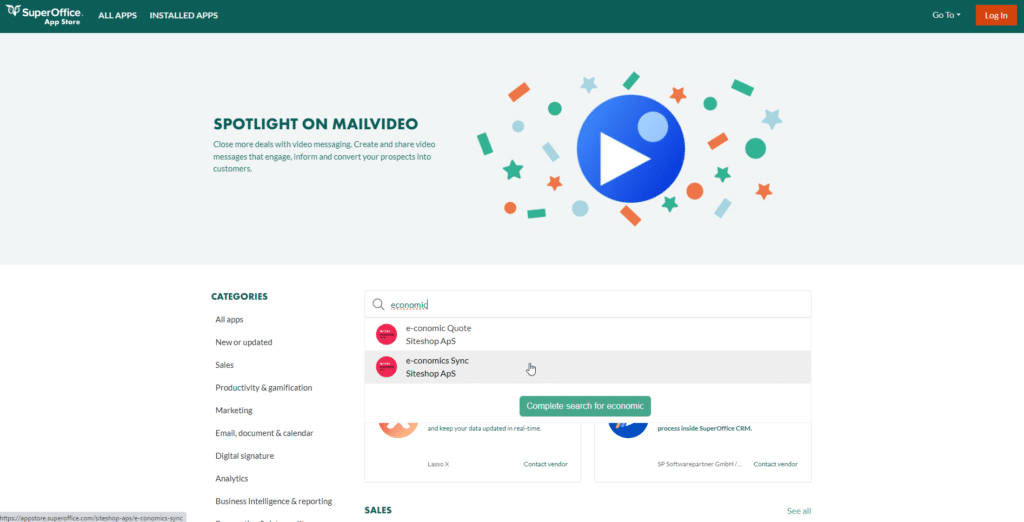
When you click “Sign Up” on the app, you’ll be prompted to fill out a form. After completing the form, you will be directed to this page where you need to confirm SuperOffice’s access to e-conomic.
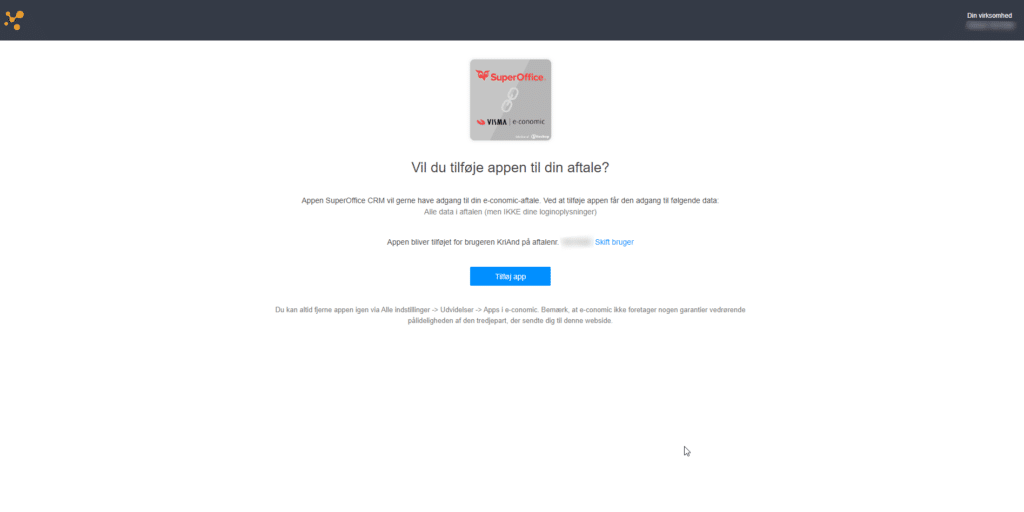
Following that, you will be directed to the Siteshop installer, where you should click on “Install”.
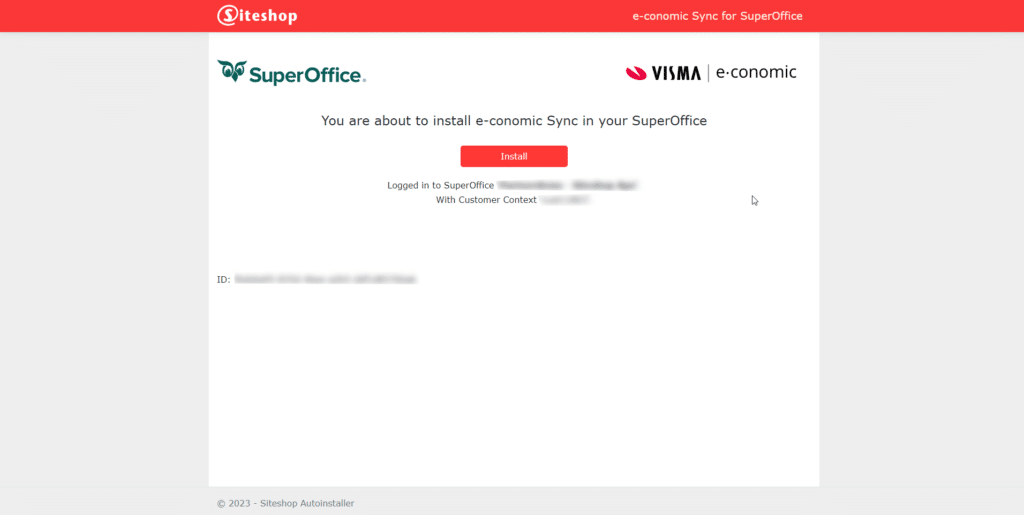
Following that, you will be directed to this page, where you should click on “Flush!”.
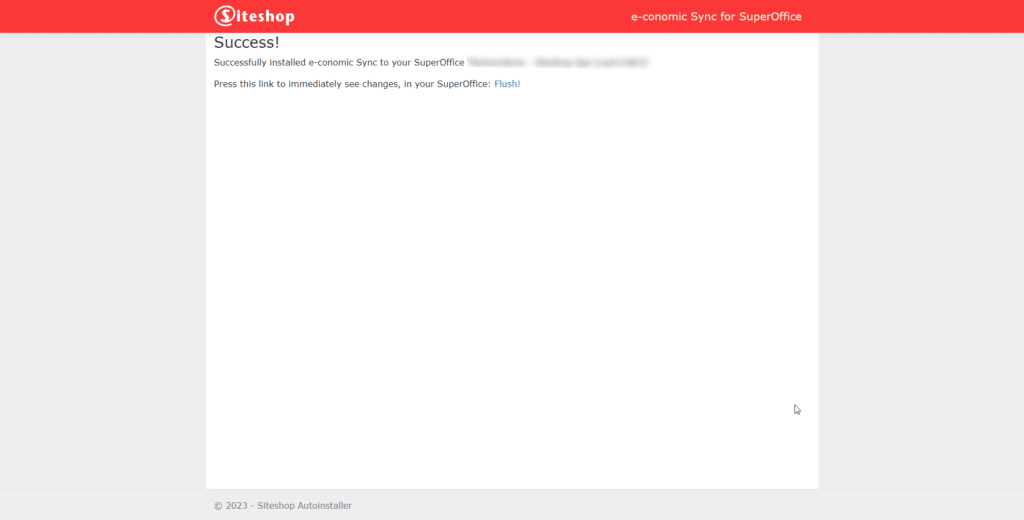
Now, the app is installed in your SuperOffice, but before you can use it, you need to assign the users who should have access to the integration.
Assign the appropriate roles
To use Siteshop Apps in SuperOffice, users need to be assigned relevant roles. Here’s how you can do this.
Now you have successfully installed the integration and made it available to the users who need it. We now recommend that you get in touch with Siteshop support to get onboarded and make the most of the integration. You can contact Siteshop support at the following mail: Support@siteshop.dk – and we will be more than happy to help you get started with using our integration.