Byggfakta SMART for SuperOffice
Last updated on 13-11-2023
Please note, you must be a SuperOffice Administrator to install and configure this app.
Step 1: Installation
After you have signed up for Byggfakta SMART App, (which you can do here: https://appstore.superoffice.com/siteshop-aps/byggfakta-live), you will be redirected to the installation page.
- Here you need to choose wether SMART Projects will end up as Projects or Sales in Superoffice, and then you will be redirected to a page with the message “Success!”.
If there is an error during installation, please contact support at support@siteshop.dk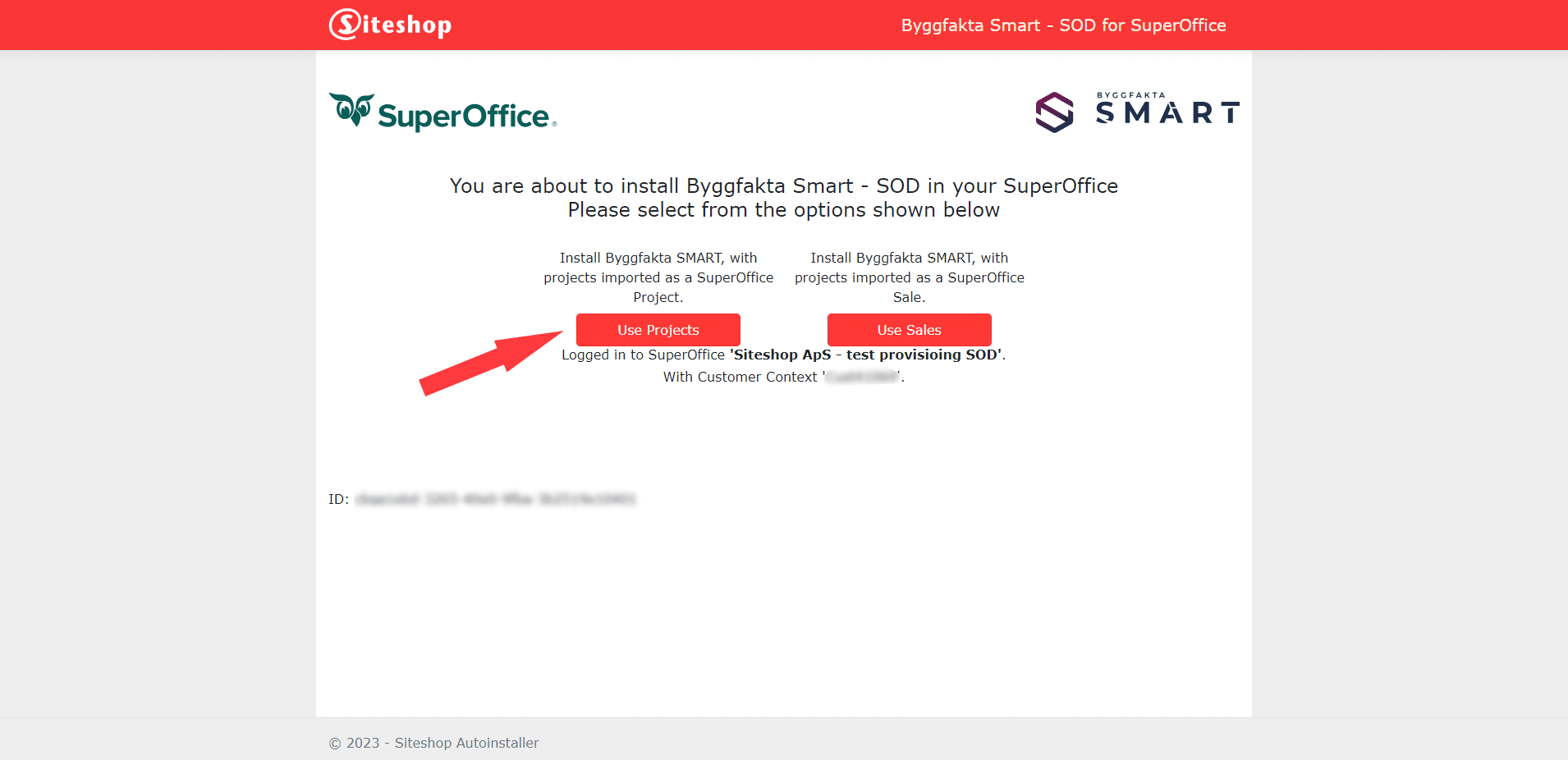
- Click Flush! to empty the cache right away.
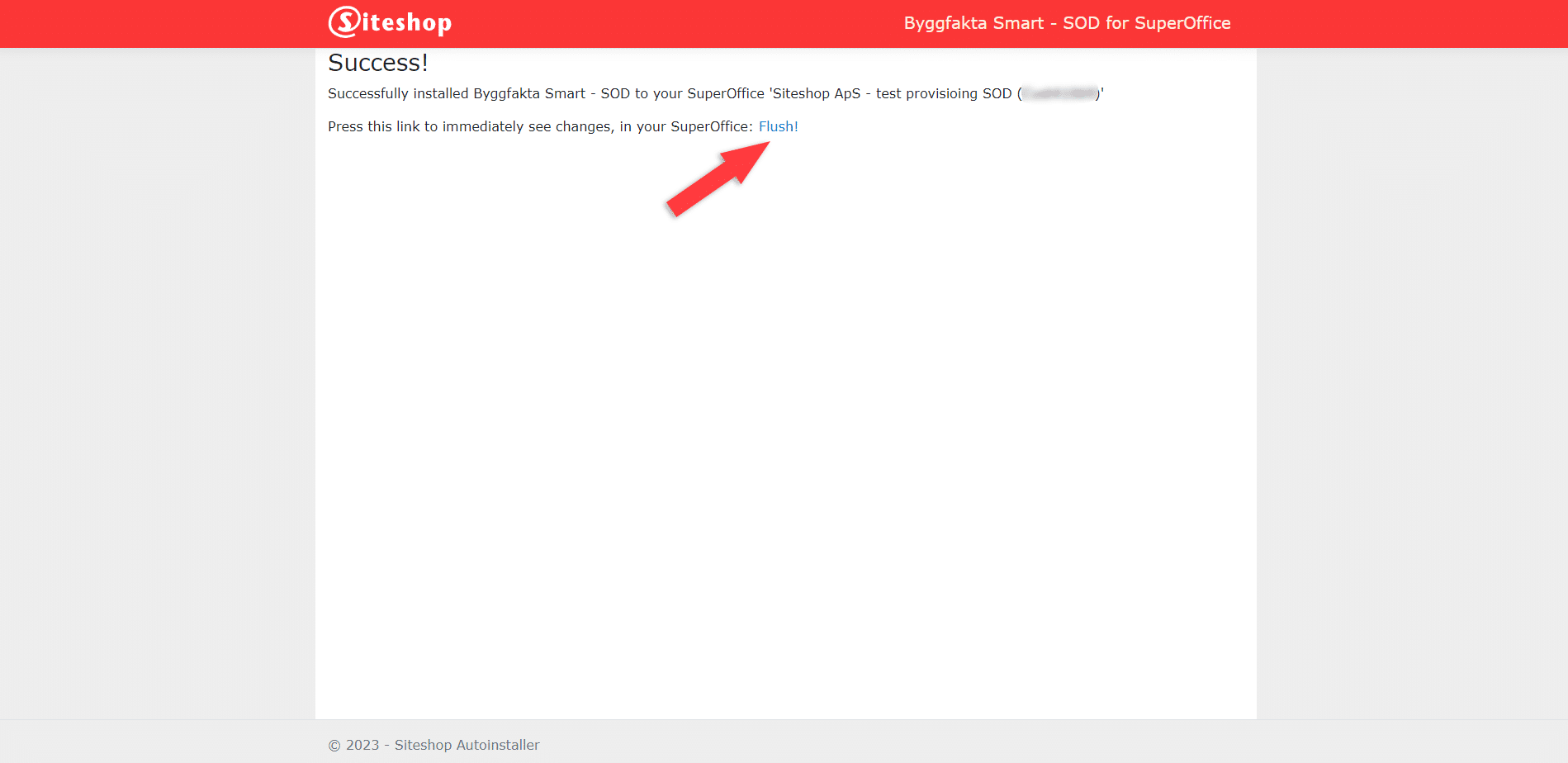
Step 2: Assign the appropriate roles
To use Siteshop Apps in SuperOffice, users need to be assigned relevant roles. Here’s how you can do this.
Step 3: Activate app
To complete the configuration and activate your Byggfakta SMART integration, do the following:
Press the SuperOffice logo in the top left corner, and access the “Byggfakta Settings” panel.
This panel is only available for users in the “Byggfakta SMART Admin” user group (see step 2).
When you have clicked on Byggfakta Settings, you will come to the following page, where you may customize various settings according to your needs.
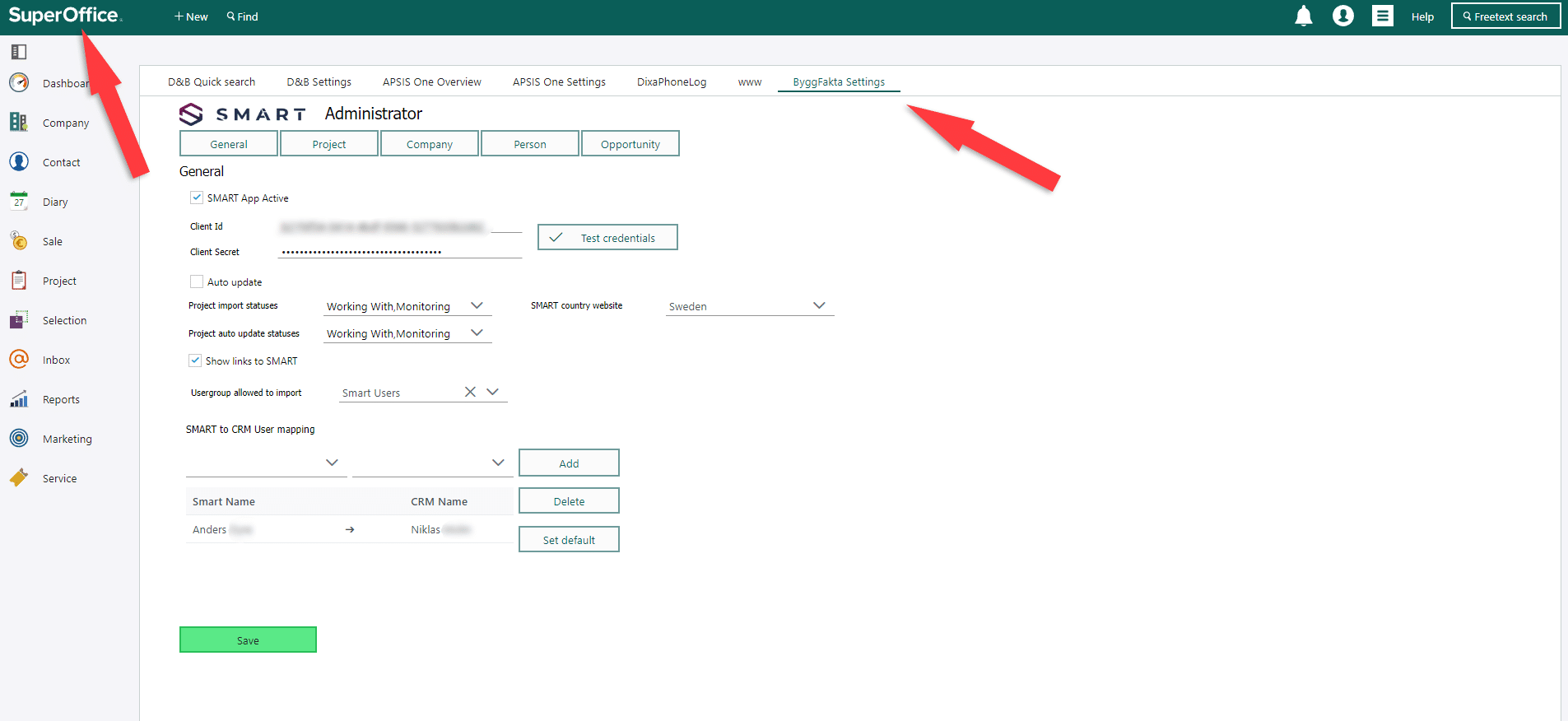
NB. Follow these steps if you are unable to see the web panels
Sometimes, the web panels may not appear immediately. Here’s how you can address this issue.
What’s next?
The Byggfakta SMART App for SuperOffice is now installed and activated.
Now you must go through the different settings to make sure the integration acts as intended.
Go to our Documentation for the settings here.
If you are an experienced SuperOffice Administrator you can likely handle this your self.
If not you should contact your CRM partner or Siteshop for assitance.
If you have any questions please contact support@siteshop.dk or call (+45) 70 20 19 78