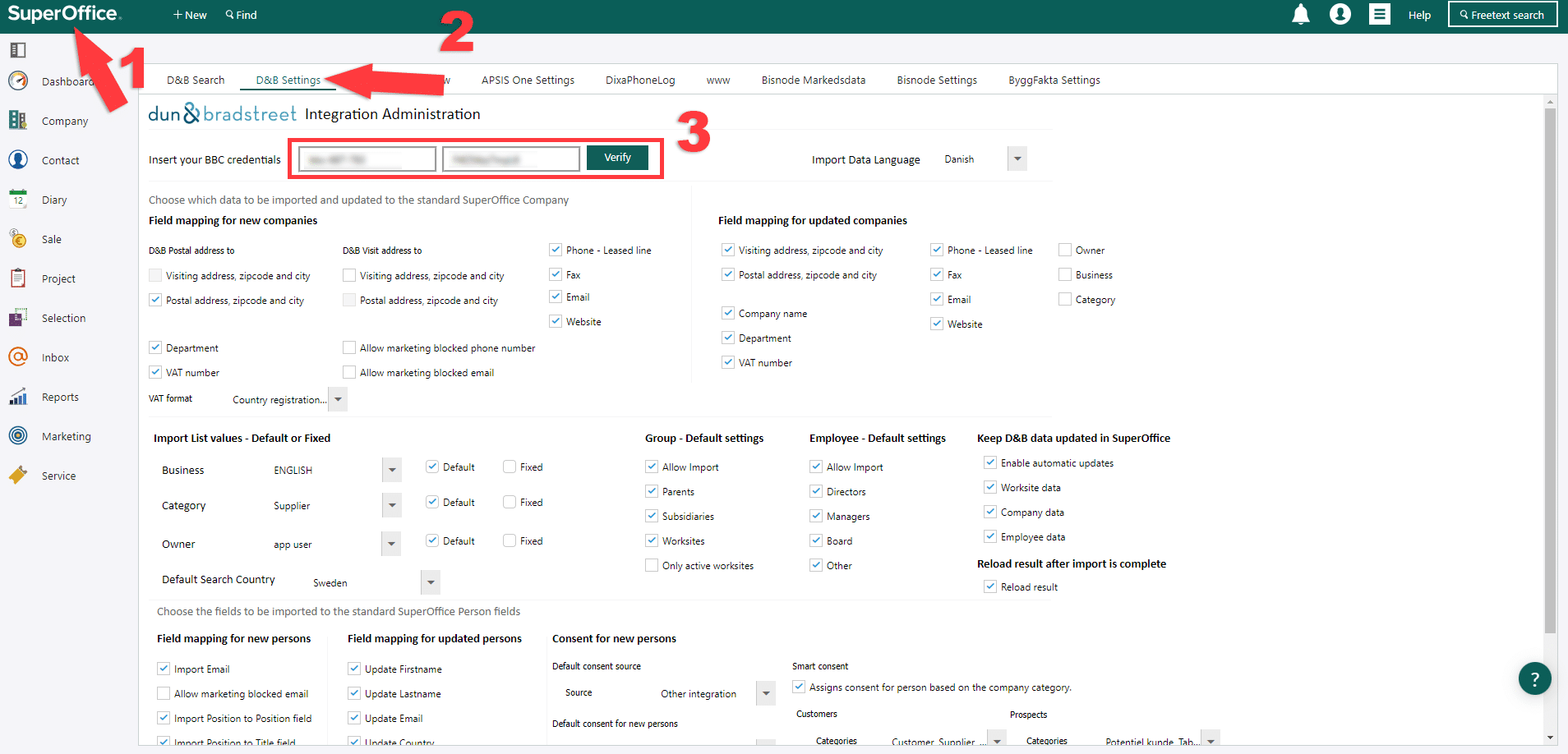Market Data Nordic, for SuperOffice
Last updated on 13/11/2023
Please note, you must be a SuperOffice administrator to install and configure this app.
Step 1 – Installation
After you have signed up for the Market Data Nordic integration (which you can do here: https://siteshop.dk/order-app/order-market-data-nordic-for-superoffice/), you will be redirected to the installation page.
- Here you should click on “Install”, and then you will be redirected to a page with the message “Success!”.
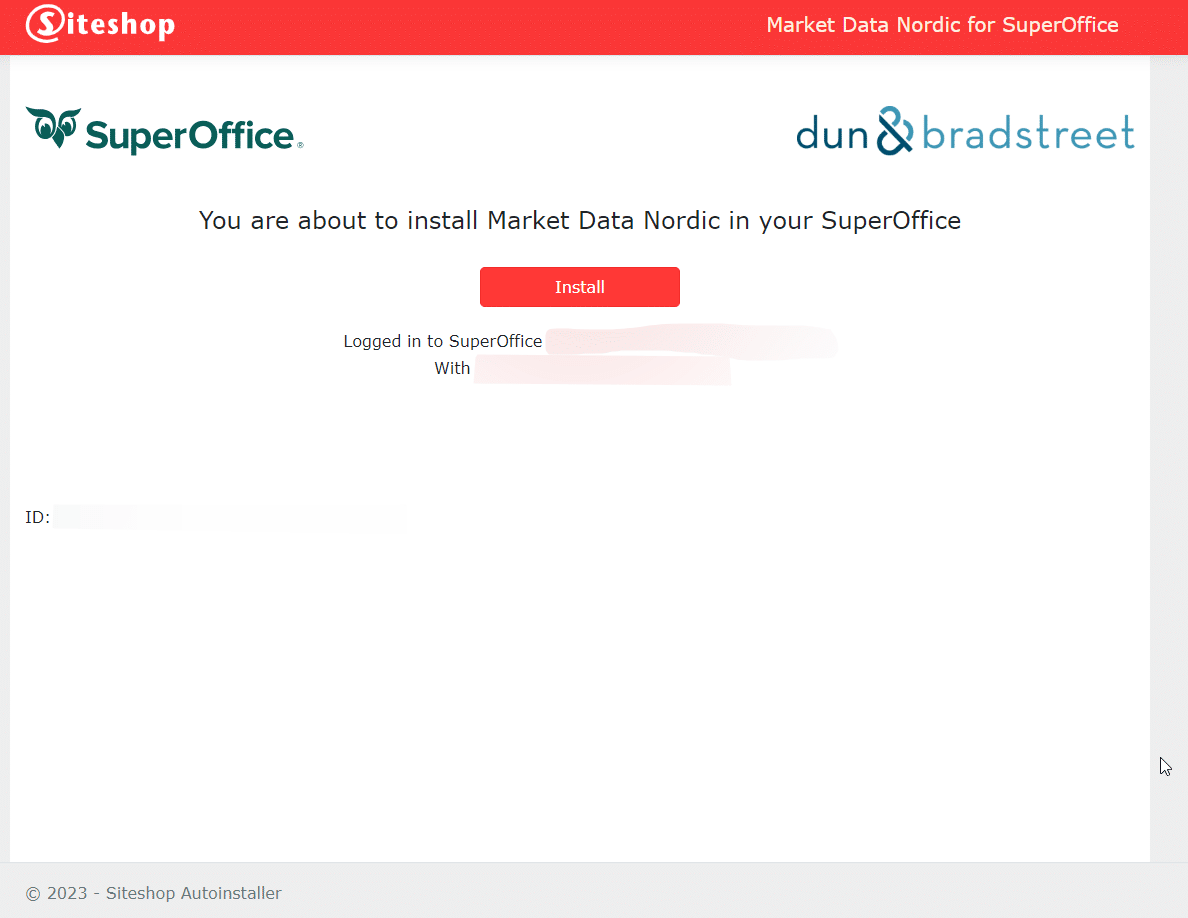
Click Flush! To empty the cache right away.
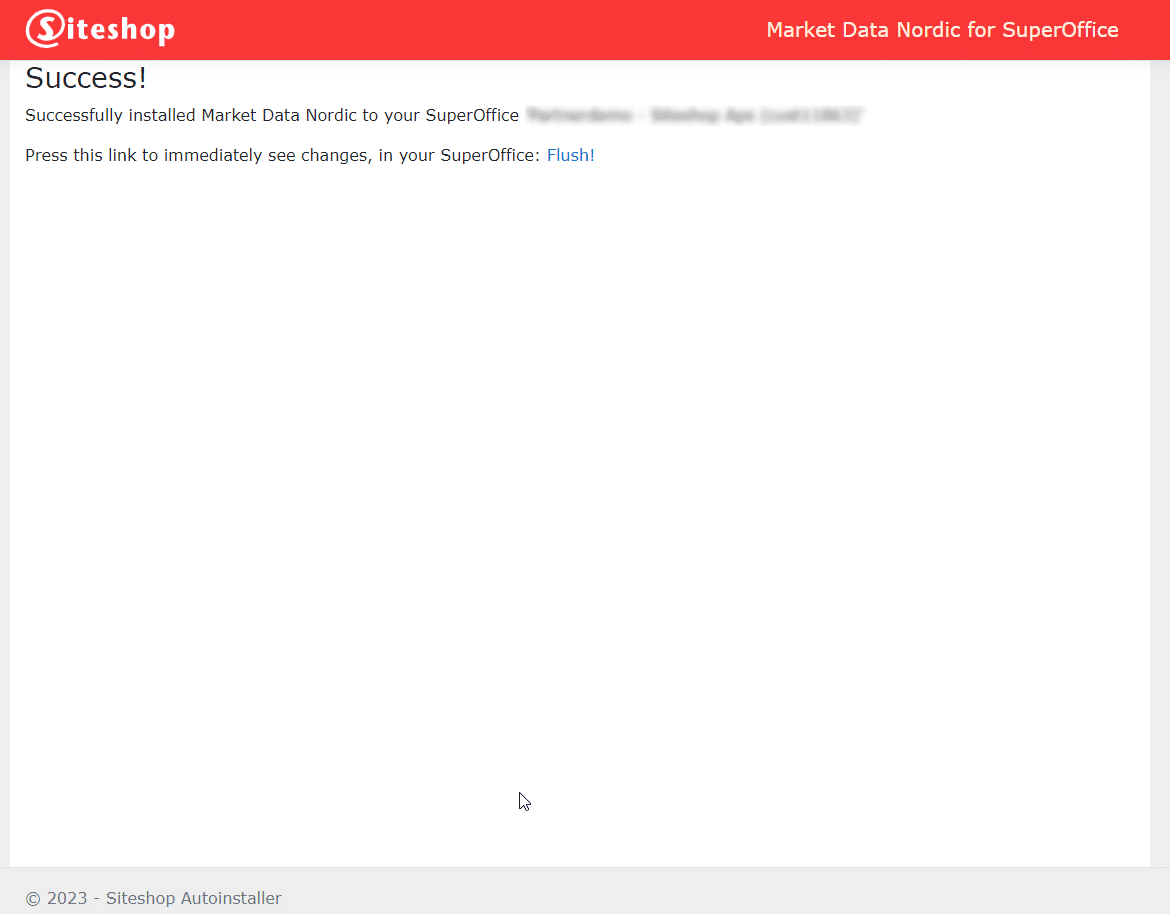
Step 2 – Assign the appropriate roles
To use Siteshop Apps in SuperOffice, users need to be assigned relevant roles. Here’s how you can do this.
NB. Follow these steps if you are unable to see the web panels
Sometimes, the web panels may not appear immediately. Here’s how you can address this issue.
Step 3 – DUN & BRADSTREET API Key
To complete the installation of the integration, you need to verify the API key. You request the API key from Dun & Bradstreet and then verify it in SuperOffice. You verify the key in the following way:
- Press the SuperOffice logo.
- Click on “D&B Settings” panel.
- Insert and verify the API key.